Lower your internet bill
61% of people overpay for their internet.
Are you one of them?
Unlock exclusive offers in your area!
Call now
[tel]Enter zip code
1 Star is Poor & 5 Stars is Excellent.
* Required

Written by Rosslyn Elliott - Pub. Jul 27, 2023 / Updated Oct 24, 2025
Table of Contents
Are you happy with your Internet service?

About the author
You’re supposed to have super-fast internet. So why does your streaming video have buffering issues, freezing and glitching at all the worst times? You signed up for the fastest internet plan available, but your shows still lag and pause mid-stream.
Before you get too upset with your internet service provider (ISP), be aware that several factors could be causing slow buffering on your TV or streaming device.
In this article, we’ll explore the common causes of slow buffering and some simple fixes to get back to uninterrupted streaming.
There are a few key things that impact your buffering speeds, even if you subscribe to a high-speed internet plan.
Wi-Fi inherently provides slower speeds than a direct wired ethernet connection. On top of that, obstacles and interference can further weaken your wireless signal between your router and TV. Thick walls, long distances, and clutter blocking the line of sight will degrade your Wi-Fi speeds.
The location of your router matters. Try to place it in a central spot instead of far off in a corner or room. Keep it elevated in an open area rather than on the floor or buried in a cabinet. Elevation will allow the Wi-Fi signal to radiate outward most efficiently throughout your home.
Sixteen people streaming 4k videos at once. Downloading large files in the background. Too many devices connected to your home network can create congestion and slow internet speeds. Video buffering is very sensitive to network congestion.
But bandwidth throttling is another cause of network congestion, and throttling happens when your ISP limits your bandwidth. Distinguishing between throttling and home network congestion is a big step toward getting better download speeds.

Before making any changes, it helps to first diagnose where the buffering bottleneck is happening. Here are some tests that will help.
Run our internet speed test on a device connected to your home network over Wi-Fi. This will measure your actual download and upload speeds.
If your internet speed test results show significantly slower than advertised speeds from your ISP, then there could be an issue with your router, Wi-Fi signal, or ISP performance.
Using a Wi-Fi analyzer app on your phone, you can map out the Wi-Fi signal strength around your home. Walk around while running it to detect dead zones and interference issues causing weak signal spots. This can pinpoint Wi-Fi problems limiting your buffering.
Take stock of background bandwidth usage across all connected devices in your home. Large downloads happening in the background can jam up your network, slow download speeds, and slow video buffering. Also check for bandwidth throttling settings on your router or ISP account limiting speeds during peak hours.
Ensure your TV or streaming device meets the minimum requirements to handle the video resolution you’re trying to play. If you’re trying to stream 4K or even 8K video, some devices can’t display that level of resolution. Good 1080p TVs will downconvert the signal, but bad TVs may get a scrambled signal or none.

Here are tips to troubleshoot and improve buffering speeds based on your diagnosis:
If your Wi-Fi analyzer found dead zones, move your router to a more central location in your home. Elevate it higher by placing it on a shelf to spread the signal wider.
If your router is dated or limited to older Wi-Fi standards like 802.11n, upgrading to a newer Wi-Fi 5 (802.11ac) or Wi-Fi 6 router can provide faster speeds and wider coverage.
For the fastest and most reliable speeds, connect your streaming device directly to your router via ethernet cable. This bypasses any Wi-Fi issues.
Pause large downloads and uploads during streaming to free up bandwidth. Set Quality of Service (QoS) priorities on your router to prioritize video streaming traffic. Upgrade your internet plan if consistently maxing out your available bandwidth.
If internet speeds do not improve, contact your ISP to troubleshoot performance issues on their end.

Dropping resolution from 4K to 1080p requires less bandwidth to buffer smoothly. Adjust quality settings in your streaming app.
Close unused apps and disable auto-updates on devices to minimize background internet usage during streaming sessions.
A VPN can route your traffic through an optimal path improving video buffering. Slow VPN speeds, however, can make buffering worse.
Follow this step-by-step guide to identify the cause of buffering lag on your smart TV. You can get big improvements if you make these simple adjustments. Relocate your Wi-Fi router. Use an ethernet cable for your internet connection. Going down the list of tips can dramatically improve your streaming performance.
Contact your ISP if issues persist on your end. With a few strategic tweaks, you’ll be back to enjoying smooth entertainment.
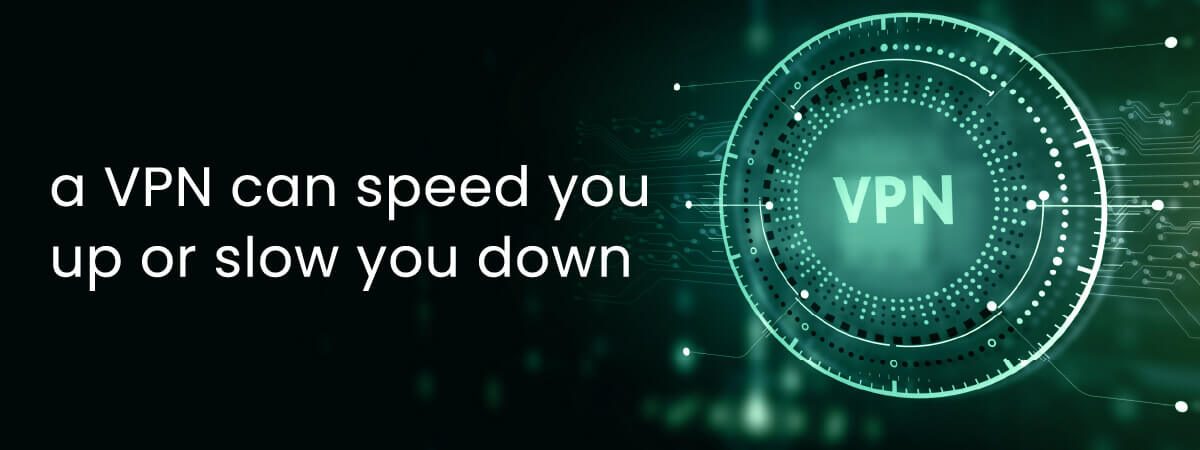
For smooth HD streaming, 25 Mbps is recommended. 4K streaming requires minimum speeds of 50 Mbps. Faster is always better when it comes to video buffering.
Use our internet speed test here at CompareInternet.com for an objective reading. For best accuracy, use a wired connection to your router and test at the device/TV location.
Yes, many devices using bandwidth simultaneously can slow your whole network and cause video buffering issues. Manage bandwidth usage across your network.
If your device is outdated, it may not support the required streaming protocols, resolutions, codecs, and DRM. Upgrade to a newer device that meets the platform’s minimum specs.
Maybe. If you are exceeding your available bandwidth with many connected devices, a faster internet plan may be necessary. You may want to switch internet providers if another USP can give you better bandwidth. Enter your zip code here at CompareInternet.com, and we’ll show you all the plans, speeds and pricing available in your area.


About the author
Congratulations, you qualify for deals on internet plans.
Speak with our specialists to access all local discounts and limited time offers in your area.
[tel]61% of people overpay for their internet.
Are you one of them?
Unlock exclusive offers in your area!
Call now
[tel]Enter zip code