Lower your internet bill
61% of people overpay for their internet.
Are you one of them?
Unlock exclusive offers in your area!
Call now
[tel]Enter zip code
1 Star is Poor & 5 Stars is Excellent.
* Required

Written by Rosslyn Elliott - Pub. Jul 27, 2023 / Updated Mar 18, 2024
Table of Contents
Are you happy with your Internet service?

About the author
Do you know the difference between a modem and a router? If you do, great! But if you’re a little fuzzy, or you can’t tell them apart in a mess of cords, no need to worry. We are here to help!
While a modem and router may seem the same, they each play a different role in connecting your devices to the internet. Read on to learn more about why you need a modem and router to bring the web to your home.
A modem is the device that connects your home to the internet service coming from your provider. It converts the signal from your internet service provider (ISP) into a type of connection your devices can understand, usually an ethernet cable or Wi-Fi.
Some common types of modems are:
A router takes the signal from your modem and broadcasts a Wi-Fi network throughout your home so all your devices can access the internet. It also assigns IP addresses to differentiate each device on your home network.
Routers come in a few types:
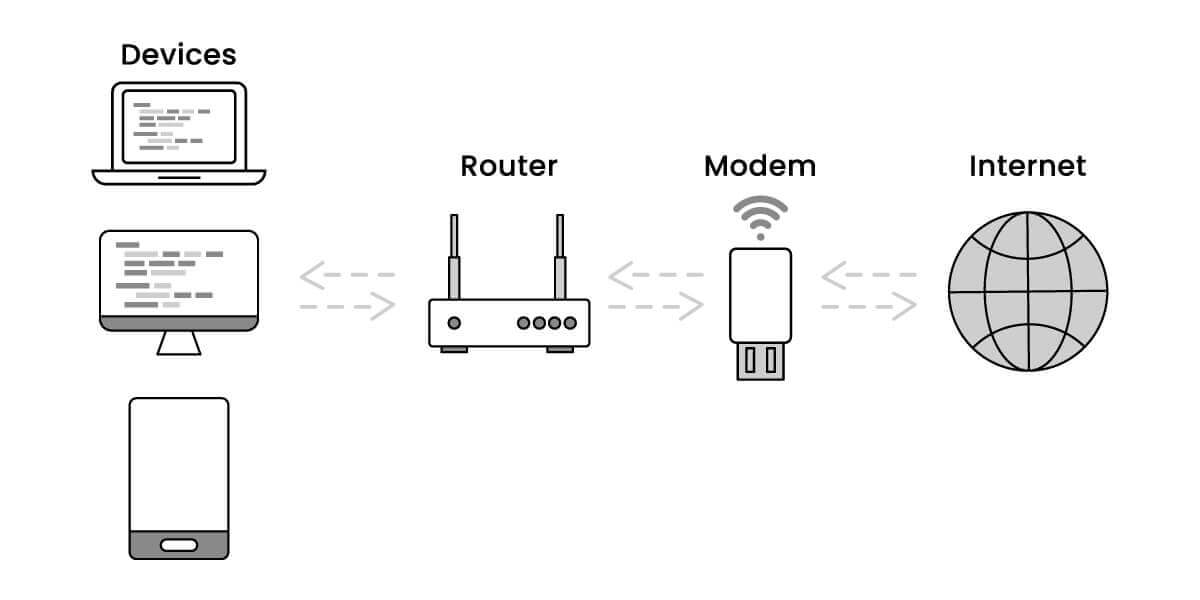
The router interacts with two types of networks – a LAN (local area network) and a WAN (wide area network).
The LAN refers to the network inside your home that connects all your devices and allows them to communicate with each other.
The WAN is your connection to the internet (the wider network) provided by your ISP. The modem connects your home’s LAN to the WAN of the internet.
So, the WAN port on the router is the input where it connects to the modem to access the internet. The router takes the WAN connection from the modem and shares it through the LAN ports and Wi-Fi.

Here are three basic difference between a modem and a router:
Yes, you need both a modem and a router in order to access the internet in your home. Here’s why:
You need the modem to establish the initial internet connection. The router takes that connection and makes it available wirelessly to laptops, phones, and more.

Many internet providers now offer a modem/router combo unit. This combines the modem and router into a single device often called a gateway.
A modem/router combo works the same way as separate devices. The modem functionality connects to the ISP, while the router broadcasts Wi-Fi.
The main benefit of a combo unit is simplicity – just one box and set of wires instead of two separate devices. A potential downside is if one part stops working, you may need to replace the whole unit.
To get the fastest speeds and best Wi-Fi coverage, you may want to use a separate modem and router instead of a combo unit. Some tips:
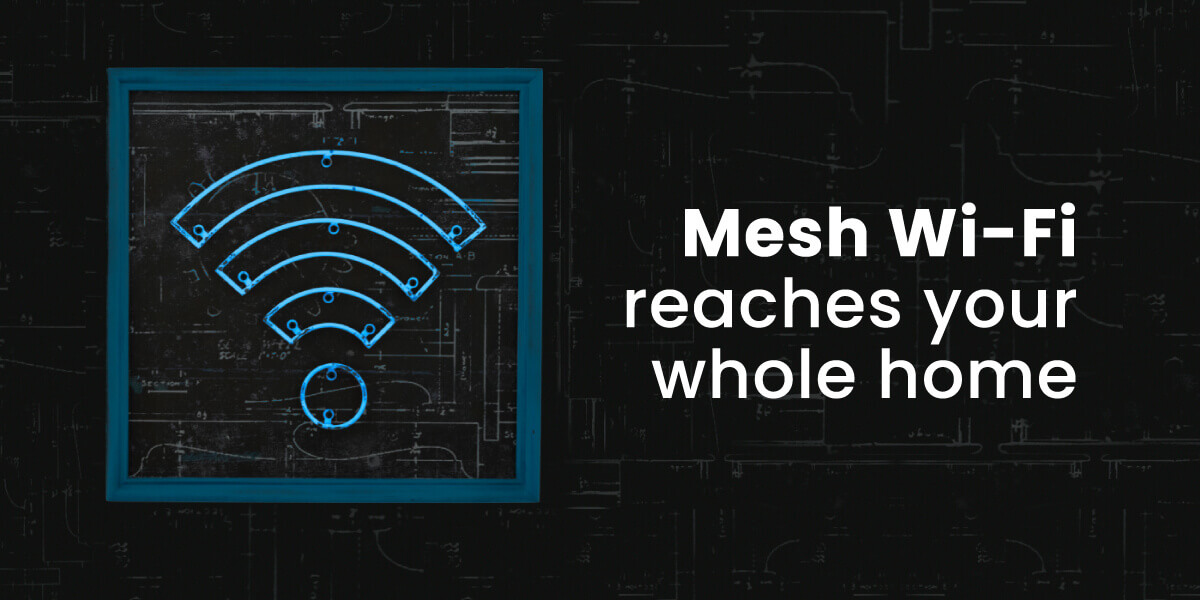
If you’re having issues with slow internet or Wi-Fi dropout, there are some basic troubleshooting steps to try with your modem and router:
As internet speeds get faster, at some point you may need to upgrade your modem and router. Here are signs it’s time for an upgrade:
Upgrading to a DOCSIS 3.1 modem and Wi-Fi 6 router can provide faster speeds and better performance when your old equipment can’t keep up anymore.
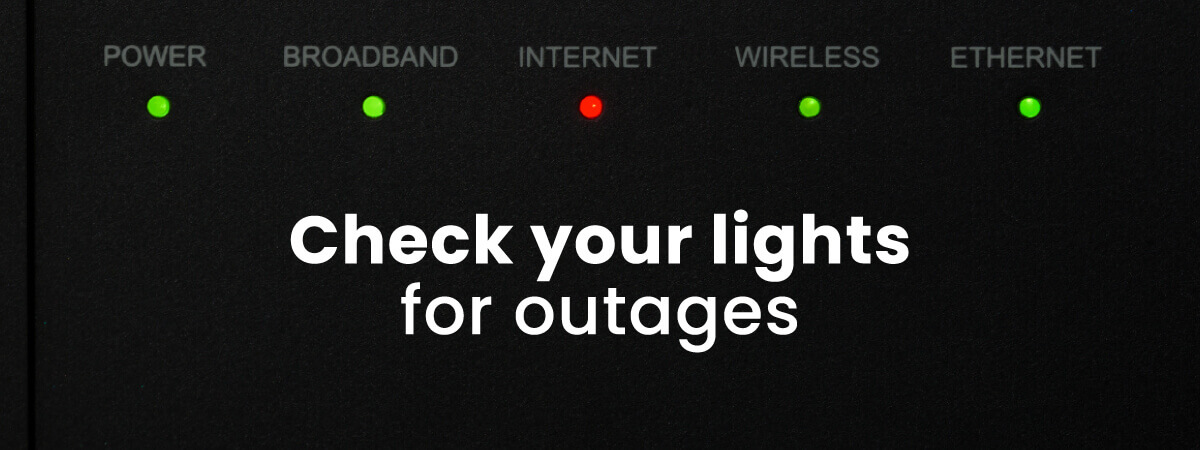
Yes, you need both because they serve different functions. The modem connects to your ISP, the router broadcasts Wi-Fi.
Log in to your router admin page on your computer’s browser. The login info is usually on a sticker on your router. From there you can alter Wi-Fi name, password, channels and more.
The modem connects your home directly to the internet service. The router takes the internet connection and makes it wireless so devices can access it.
For fast internet get a DOCSIS 3.1 cable modem or a fiber optic modem. Make sure it’s compatible with your internet service provider.
First connect the modem to your ISP’s incoming line. Then connect the router to the modem’s ethernet port. Refer to setup guides for exact steps.
Consult your device guides, but usually steady lights indicate proper connections. Blinking means the device is still setting up. No lights means it’s not getting power.

About the author
Congratulations, you qualify for deals on internet plans.
Speak with our specialists to access all local discounts and limited time offers in your area.
[tel]61% of people overpay for their internet.
Are you one of them?
Unlock exclusive offers in your area!
Call now
[tel]Enter zip code