Lower your internet bill
61% of people overpay for their internet.
Are you one of them?
Unlock exclusive offers in your area!
Call now
[tel]Enter zip code
1 Star is Poor & 5 Stars is Excellent.
* Required
Written by Sam Watanuki - Pub. Feb 04, 2025 / Updated Feb 21, 2025
Table of Contents
Are you happy with your Internet service?
About the author
Forgotten passwords keep you out of your accounts. Data breaches expose your personal info. Hackers sneaking into your home WiFi. In today’s connected world, weak password security isn’t just annoying—it’s an open door for cybercriminals. Managing strong passwords might feel like a hassle, but protecting your digital life doesn’t have to be complicated. With these password management tips, you can secure your home network and online accounts without adding extra stress to your day.
Digital security starts with strong passwords. All too often, people stick to easy-to-guess options like “Password123" or their pet’s name and birth year—making their accounts vulnerable to hackers.
The best way to protect yourself? Go big on password length. Experts now recommend at least 16 characters (way more than the outdated 8-character minimum some sites still allow) [1]. Why? Every extra character makes it exponentially harder for hackers to crack your password with brute force.
Here’s how to create secure passwords that are still easy to remember:
For instance, turn “I love my morning coffee" into something like “iLuv*morning*COFFEE*2025!" It’s long, complex, and memorable.

Secure yourself right away
Your home network is only as secure as your WiFi settings. With households now connecting dozens of devices—like phones, laptops, smart TVs, gaming consoles, thermostats, security cameras, and even appliances—keeping your WiFi safe is more important than ever. Cyber threats are on the rise, and an unsecured network can give hackers access to sensitive personal info like bank details, passwords, and private files through your connected devices.
When setting up your WiFi password, there are some common pitfalls to avoid [2]. For starters, don’t use personal info like your address, phone number, or a family member’s name. Leaving the factory-default password that came with your router is another big mistake, as is using something easy to guess like “12345678" or “password." And reusing a password you already use for other accounts? Not a good idea. While these shortcuts might seem convenient, they leave your network open to intruders who could exploit it or steal your data.
To keep your network safe, log into your router and create a unique, strong password just for your WiFi. A good password mixes uppercase and lowercase letters, numbers, and special characters, and it should be long enough to make guessing nearly impossible. Skip dictionary words or common phrases. It’s also a good idea to update your password every few months, especially if you’ve been sharing it with guests or notice anything suspicious on your network, like unfamiliar devices popping up.
For an extra layer of protection, consider setting up a separate guest network with its own password for visitors, contractors, or temporary users. This way, you don’t have to share your main password and your primary devices—like your laptop, phone, or security cameras—stay isolated from potential threats. Most modern routers make guest networks easy to set up, and it gives you better control over who can access your main network. Taking these precautions will help keep your home network secure and your devices safe from outside threats.
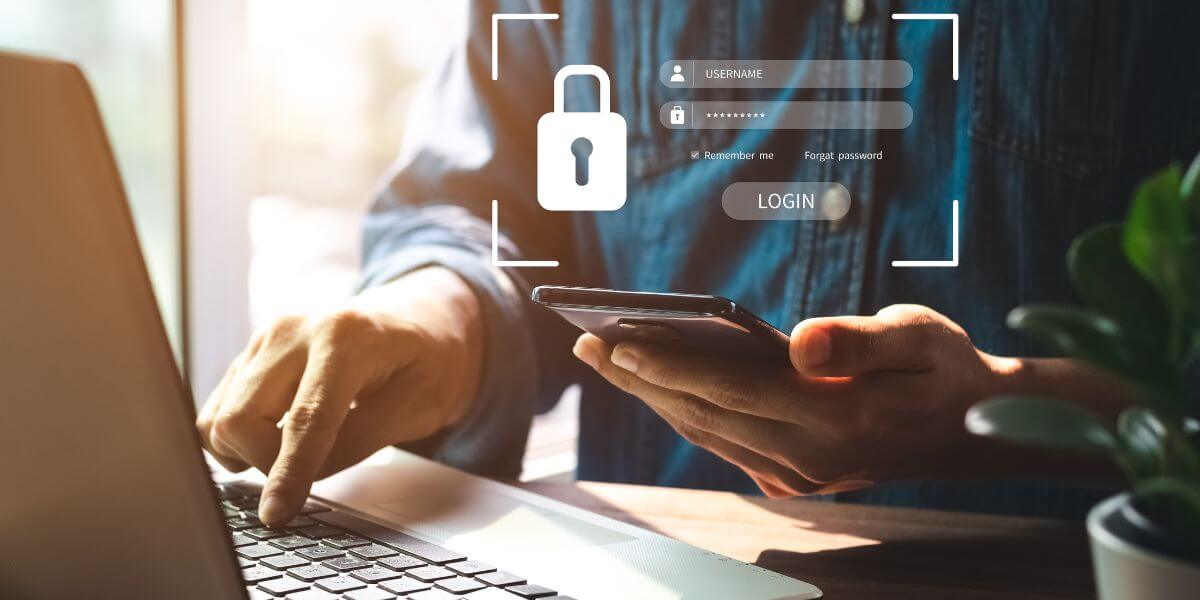
Utilize Multi-Factor Authentication
Strong passwords are a great starting point for digital security, but with the way online threats are evolving, they’re simply not enough anymore. Hackers are getting smarter, and relying on passwords alone puts your information at risk. That’s where Multi-Factor Authentication (MFA) comes in [3]. MFA adds an extra layer of protection by requiring something you know (your password) and something you have (like a code sent to your phone or a physical security key). Even if your password gets stolen, this extra step makes it much harder for anyone else to access your accounts.
Password managers are another game-changer for staying secure online. They’re like a personal vault for all your logins, making it way easier to stay protected without the headache of remembering every single password. Here’s how they help:
Services like LastPass [4] and Bitwarden offer free plans that include essentials like password generation, secure storage, and syncing across a limited number of devices. For those who want more features, premium plans are available with perks like secure password sharing, dark web monitoring, and family plans for multiple users.
Sure, adding another tool to your digital life might sound like a hassle, but the benefits of using a password manager far outweigh the risks of weak or reused passwords. Even the free versions provide a huge boost in security and convenience, making it easier to navigate the online world confidently and stress-free.

Don’t be a digital victim
Social engineering and phishing scams are getting smarter every day. Cybercriminals are using public info combined with psychological tricks to get into your accounts [5]. Keeping your passwords safe means staying mindful of where and how you use them.
Here’s where you should never share your passwords:
Turn on security alerts for your key accounts, like email and financial services. These alerts can quickly flag unusual login attempts or security issues before they turn into bigger problems.
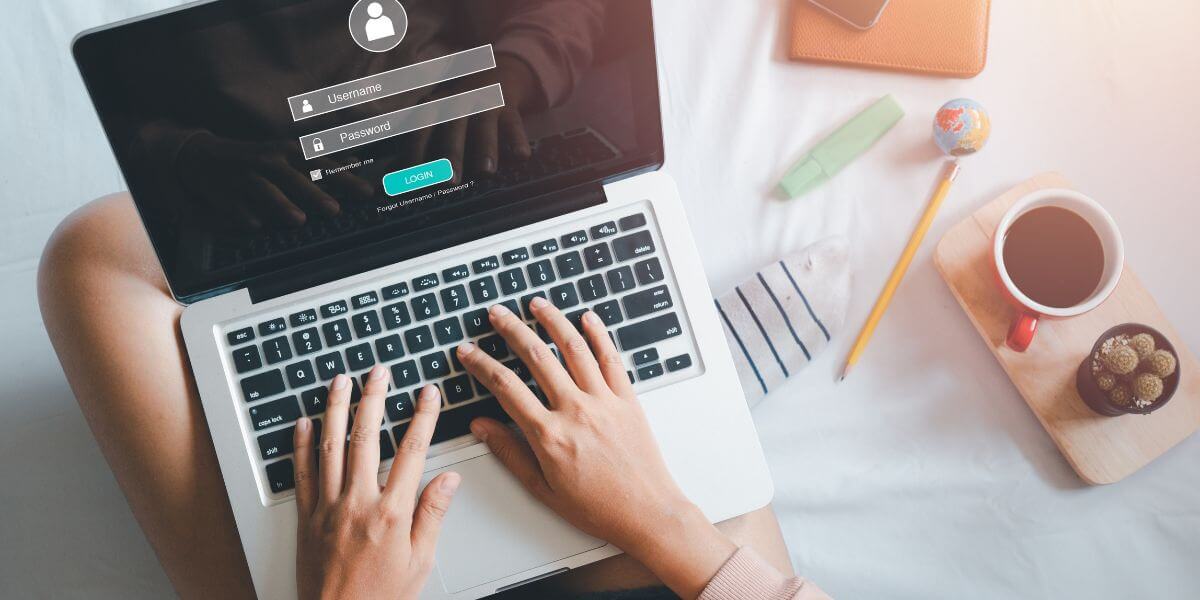
Staying secure
Even with the best password habits, losing access to important accounts can still happen. To avoid getting locked out, it’s a good idea to set up secure recovery options. Use trusted recovery email addresses, store recovery codes safely, enable trusted device recovery when you can, and keep a record of your recovery process somewhere secure. These steps make sure you can get back into your accounts even if your primary login method fails.
For business accounts or shared services, set up a regular password rotation schedule and keep detailed access logs. This helps you stay on top of who has access to what and when passwords were last updated. Regularly checking access logs can spot potential security problems early and ensure everyone with shared account access stays accountable.
Strong password security doesn’t happen overnight, but here’s where to start:
A solid, stable connection is key to making sure your password manager, authentication apps, and security tools run smoothly when you need them most. Want to lock down your digital life with fast, reliable internet? CompareInternet has you covered. Check out our provider reviews and find the best plan for your budget today.
[1] Bitwarden. “How long should a password be?"
[2] Auvik. “8 Wi-Fi Mistakes Everyone Makes."
[3] OneLogin. “What is Multi-Factor Authentication (MFA) and How Does it Work?"
[4] LastPass. “LastPass Home Page."
[5] Essential Network Technologies. “Trick or Treat: How Hackers Use Social Engineering to Gain Access."
About the author
Congratulations, you qualify for deals on internet plans.
Speak with our specialists to access all local discounts and limited time offers in your area.
[tel]61% of people overpay for their internet.
Are you one of them?
Unlock exclusive offers in your area!
Call now
[tel]Enter zip code