Lower your internet bill
61% of people overpay for their internet.
Are you one of them?
Unlock exclusive offers in your area!
Call now
[tel]Enter zip code
1 Star is Poor & 5 Stars is Excellent.
* Required

Written by Caroline Lefelhoc - Pub. Jan 03, 2025 / Updated Jan 03, 2025
Table of Contents
Are you happy with your Internet service?

About the author
You’re sitting at Gate B7, killing time before your flight. Your laptop is open, and you’re connected to the airport’s free Wi-Fi. A quick check of your email turns into an impromptu work session. Before you know it, you’re logging into your company’s network, checking your bank balance, and doing a little online shopping to pass the time.
Sound familiar? You’re not alone. Every day, millions of travelers connect to public Wi-Fi networks in airports, coffee shops, and hotels without giving it a second thought. It’s convenient, free, and let’s face it—no one wants to burn through their mobile data when there’s Wi-Fi available.
But here’s the thing: that convenient connection could risk your personal information. Right now, in airports and public spaces across the country, cybercriminals are potentially watching, waiting, and intercepting data from unsuspecting users. Recent studies show that nearly 60% of internet users have logged into their personal email accounts on public Wi-Fi networks, unknowingly exposing their sensitive information to potential threats [1].
Don’t worry; we’re not suggesting you never use public Wi-Fi again. Instead, we’re here to help you understand the risks and protect yourself when using these networks.

Before diving into safety measures, it’s important to understand what makes public Wi-Fi different from your secure home network. Public Wi-Fi networks are shared connections anyone can access, often without a password. While this makes them convenient, it also makes them prime targets for cybercriminals who can easily set up shop nearby and monitor network traffic.
When you connect to public Wi-Fi, you’ll encounter two main types of networks. Secured networks require users to agree to terms and conditions, register an account, or enter a password before connecting. While more secure than their counterparts, they still carry risks since multiple unknown users share the same network. Unsecured networks, however, allow anyone to connect without any authentication. These networks are the most dangerous as they offer no built-in protection for users and openly broadcast all network traffic.
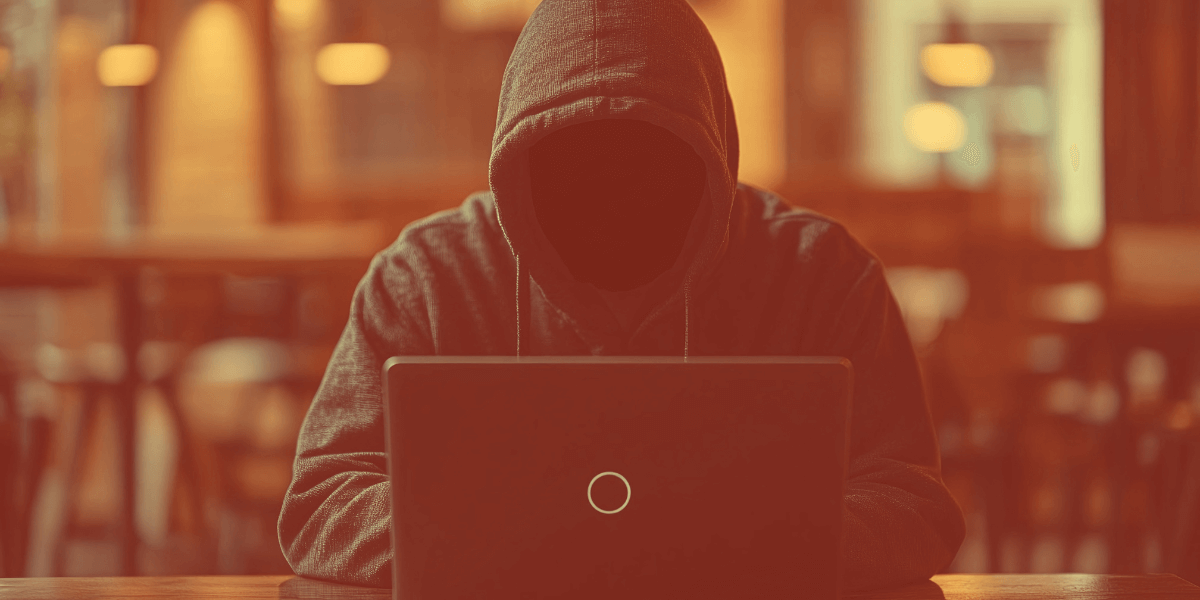
Beware of evil twin hotspots
The threats posed by public Wi-Fi networks are both serious and widespread. One of the most common is the man-in-the-middle attack, where cybercriminals position themselves between you and the website or service you’re trying to access [2]. This allows them to intercept your data, capture login credentials, access sensitive information, and potentially modify your communications. For example, when you enter your credit card information on a shopping website, an attacker could capture those details before they reach the legitimate site.
Evil twin hotspots represent another significant threat that’s becoming increasingly common. Hackers create fake networks that mimic legitimate ones, often using nearly identical names. For example, if you’re at “Coffee House," you might see networks named “CoffeeHouse_Free_WiFi" or “Coffee_House_Guest." These deceptive networks can trick users into connecting, giving attackers direct access to their internet traffic [3]. Some sophisticated attackers create networks that automatically redirect users to fake login pages for common services like email or social media.
Packet sniffing, also known as Wi-Fi snooping, presents another serious risk many users aren’t aware of. This technique allows cybercriminals to capture and view your online activity, including websites you visit, documents you send, photos you share, and even personal messages and login credentials. Modern packet sniffing tools are readily available and can be operated by attackers with minimal technical expertise, making this threat particularly widespread [4].
Public networks frequently serve as breeding grounds for malware distribution. Attackers may exploit network vulnerabilities to install malicious software, deploy spyware, launch ransomware attacks, or create botnets that can compromise your device and data. Some sophisticated malware can even spread automatically across public networks, infecting multiple devices without requiring any user interaction.

Breeding grounds for malware distribution
Your strongest defense when using public Wi-Fi is a Virtual Private Network (VPN). A VPN creates an encrypted tunnel for your internet traffic, effectively hiding your online activity and protecting your sensitive data. It works by routing your connection through secure servers, making it virtually impossible for attackers to intercept your data even if they monitor the network. When choosing a VPN, look for one with strong encryption standards and a strict no-logs policy [5].
Network verification is crucial before connecting to any public Wi-Fi. Always ask staff for the exact network name and check for official signage. Many businesses now post their Wi-Fi network names and passwords in visible locations. Be wary of similarly spelled networks, and avoid generic names like “Free Public WiFi" that attackers could create. Some businesses also print their Wi-Fi credentials on receipts or provide them only upon request, which can help ensure you’re connecting to a legitimate network.
Taking control of your device’s connection settings is another important overlooked step. Turn off automatic Wi-Fi connections and disable Bluetooth when not in use. Many devices are configured to automatically reconnect to networks they’ve joined before, which can be dangerous if you’ve previously connected to an unsecured network. After using a public network, make sure to “forget" it so your device doesn’t automatically reconnect later. It’s always safer to manually select networks you trust.
File-sharing features should be disabled when using public Wi-Fi, as they can provide an easy entry point for attackers.
Windows Computer: Navigate to your computer’s network settings through the control panel. Look for the advanced sharing options menu, where you’ll find controls for network discovery and file access. Locate the file and printer sharing toggle and switch it off.
Apple Computers: Access your sharing preferences through your system settings menu. You’ll see a list of sharing services – make sure to deactivate all of them for complete privacy. Additionally, you should configure your AirDrop settings: open Finder, select AirDrop from the sidebar and set your visibility to “No One" to prevent unwanted file-sharing requests.
iPhone/iPad: The quickest way to stop file sharing on your iOS device is through the Control Center. Swipe down (or up, depending on your model) to open it, then disable AirDrop to prevent others from sending you files.
Many users don’t realize that their devices might be configured to share files by default, potentially exposing personal documents to anyone on the same network.
Your device’s built-in security features protect you on public networks. Keep your firewall enabled and ensure your antivirus software stays updated. Installing system updates promptly is essential, as these often contain important security patches that address newly discovered vulnerabilities. Security-focused browser extensions can provide additional protection while browsing, helping to block malicious websites and prevent tracking.
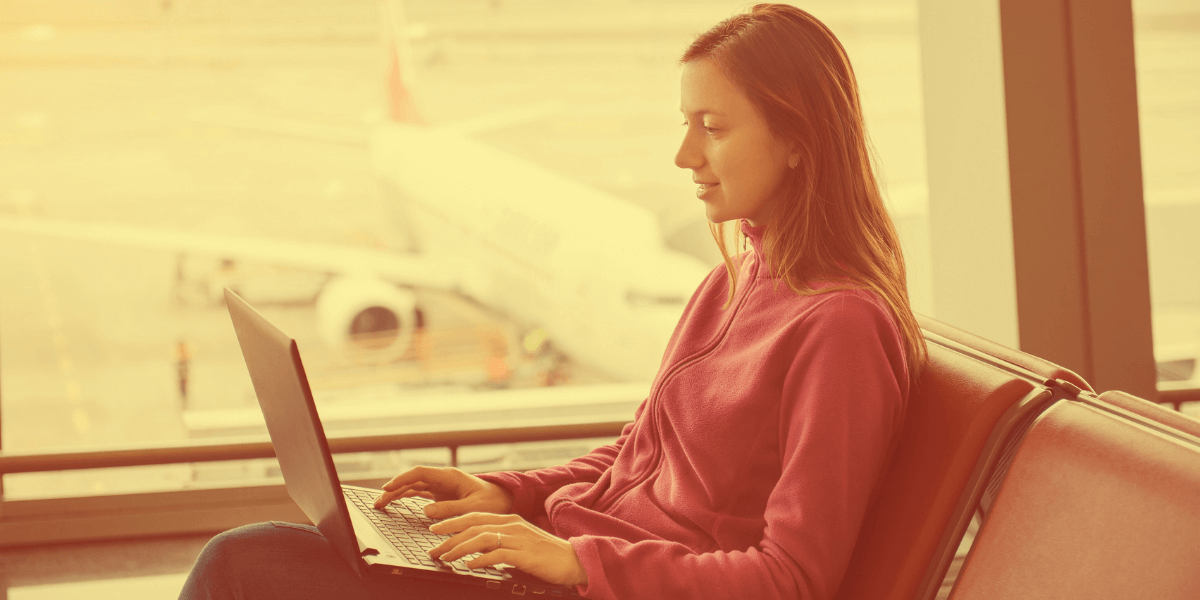
Avoid shopping or banking online in public spaces
When using public Wi-Fi, certain browsing habits can significantly improve your security. Always look for HTTPS websites that encrypt your connection to the site. Modern browsers typically indicate secure connections with a padlock icon in the address bar. However, be aware that even HTTPS isn’t foolproof—the FBI has warned about cybercriminals creating malicious sites that use HTTPS to appear legitimate.
Avoid accessing sensitive accounts or making online purchases while on public networks. Online banking should be saved for secure, private connections, and file downloads should be limited to prevent accidentally downloading malware. If you must access sensitive information while away from home, consider using your phone’s mobile data connection instead of public Wi-Fi.
Two-factor authentication (2FA) adds a crucial extra layer of security to your accounts. Enable this feature wherever available, preferably using authentication apps rather than SMS codes. Some services offer hardware security keys for even stronger protection. Never disable 2FA when using public networks, as this is when you need it most. Even if an attacker manages to capture your password, they won’t be able to access your accounts without the second factor.
Creating your own hotspot can help you avoid public Wi-Fi risks altogether. Your phone’s mobile hotspot feature allows you to share a cellular connection securely with your other devices. While this will use your mobile data, the enhanced security makes it worthwhile for sensitive tasks. Some people prefer dedicated mobile hotspot devices, which often offer better battery life and can connect more devices than a phone hotspot.
Device encryption provides protection even if your device is lost or stolen. Enable full-disk encryption on your laptops and use encrypted storage solutions for sensitive files. All devices should be password-protected, and regular backups ensure you don’t lose important data if something goes wrong. Many modern devices offer encryption by default, but it’s worth checking your settings to ensure it’s enabled.

Different venues present unique security challenges when it comes to public Wi-Fi. Always verify network names with staff in coffee shops and restaurants, and try to position your screen away from others. These locations often have a high turnover of customers, making it easier for attackers to blend in. Keep your sessions brief and be extra cautious during peak hours when more potential attackers might be present.
Hotel Wi-Fi requires special attention due to the long-term nature of stays and the sensitive information often accessed by travelers. Never use your room number as identifying information on the network, and always confirm the correct network name at check-in. Lobby networks tend to be less secure than in-room connections, and when available, ethernet connections provide better security than wireless ones. Some hotels now offer individual Wi-Fi networks for each room, which can provide better security than shared networks.
Airports present particular challenges due to the high volume of travelers and potential attackers. Stick to official airport networks and avoid free random hotspots. Airline lounge networks tend to be more secure, and using time-limited sessions can help minimize exposure to threats. Many airports now offer premium Wi-Fi services that include additional security features; these can be worth the cost if you need to conduct sensitive business while traveling.
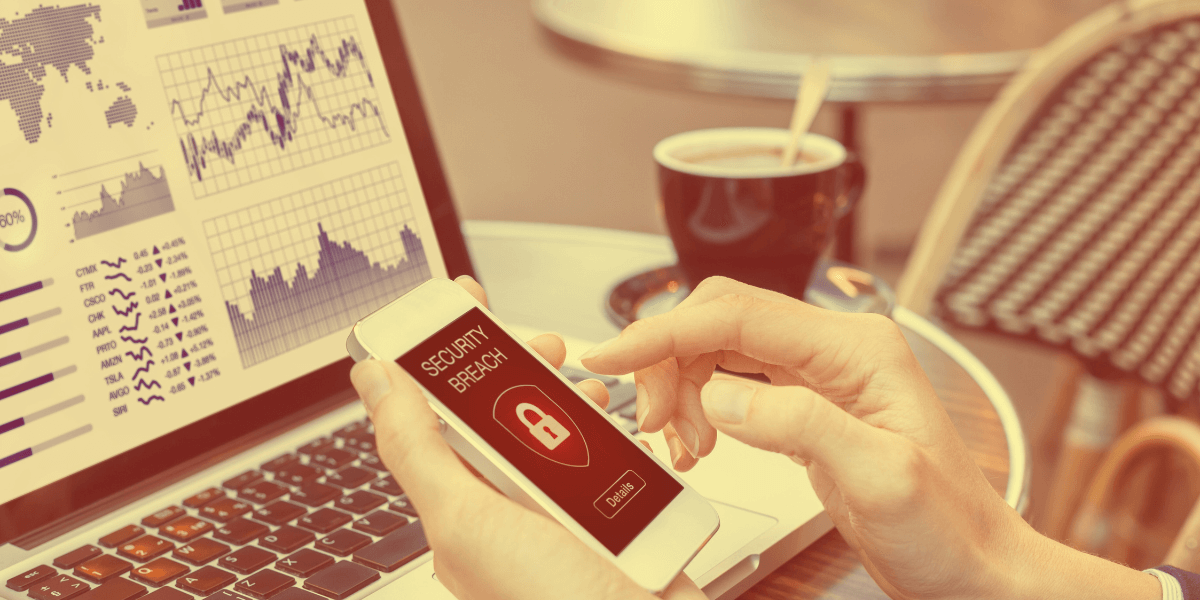
Contact your bank immediately
Quick action is essential if you suspect your security has been compromised while using public Wi-Fi. First, disconnect from the network immediately and run a security scan on your device. Change all your passwords, especially for any accounts you accessed while on the suspicious network. Use a different device on a secure network to make these changes, as your compromised device might still be vulnerable.
Monitor your accounts closely for unauthorized activity, paying special attention to financial accounts and email. Contact your bank to alert them of potential unauthorized access if you accessed financial information. Many banks have specific procedures for handling potential security breaches and can help monitor your accounts for suspicious activity.
As technology evolves, public Wi-Fi security is improving with new protocols and standards. The adoption of WPA3 encryption promises stronger protection against common attacks, while enhanced authentication methods are making it harder for attackers to create convincing fake networks. Improved threat detection helps identify potential attacks more quickly, and automated security features make it easier for users to stay protected.
The rise of 5G networks may also change how we think about public Wi-Fi, offering faster and more secure alternatives to traditional hotspots. However, as security measures improve, attackers continue to develop new techniques, making it crucial to stay informed about the latest threats and protection strategies.
While public Wi-Fi can be convenient when you’re on the go, having a secure, reliable home internet connection is essential in today’s digital world. A dedicated home internet service provides significantly better security than public networks, allowing you to work, shop, and browse confidently. Plus, with the rise of remote work and digital entertainment, having fast, dependable internet at home has never been more important.
Internet providers offer various security features and tools to help protect your online activities, from advanced router security to comprehensive network monitoring. Many providers now include additional security services like VPN access, antivirus software, and advanced firewall protection with their plans.
Ready to explore secure internet options in your area? Enter your zip code to discover available internet providers and plans near you. You can compare speeds, prices, and security features to find the perfect fit for your needs.
[2] Us.norton.com. “What is a man-in-the-middle attack?"
[3] Us.norton.com. “What is an evil twin attack? How to spot and avoid them."
[4] Us.norton.com. “What is a packet sniffing attack? A cybersecurity guide."

About the author
Congratulations, you qualify for deals on internet plans.
Speak with our specialists to access all local discounts and limited time offers in your area.
[tel]61% of people overpay for their internet.
Are you one of them?
Unlock exclusive offers in your area!
Call now
[tel]Enter zip code